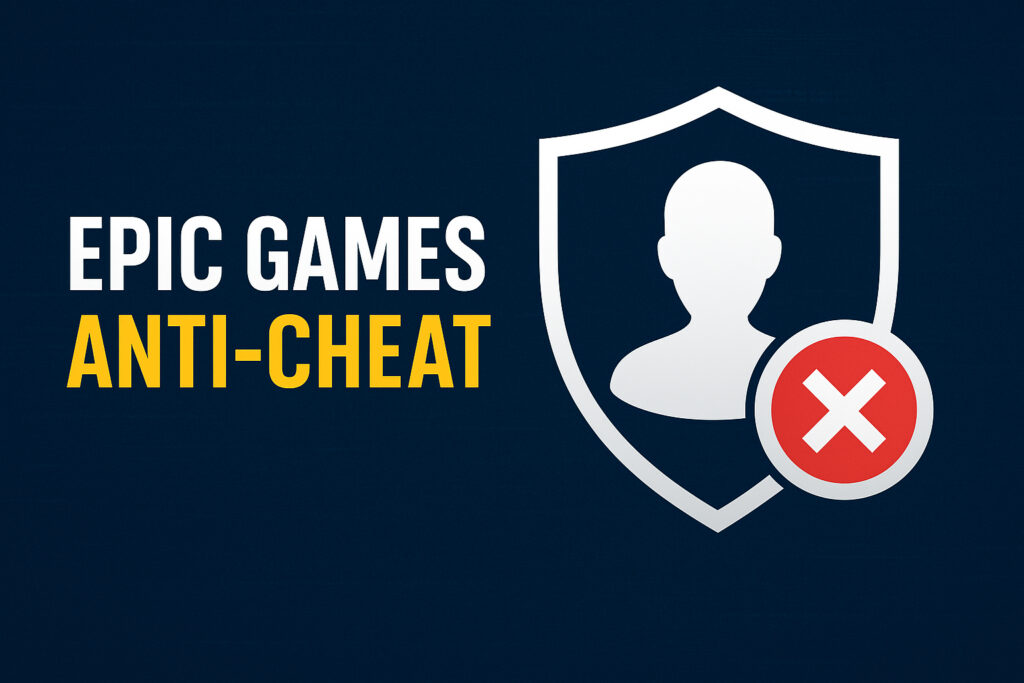Published on October 23, 2025
Windows 11 comes with gaming features like Auto HDR and DirectStorage—but it also runs background processes that steal CPU, RAM, and disk bandwidth. In 2025, optimizing Windows 11 is essential for stable FPS. This guide walks you through **proven tweaks to disable bloatware, reduce input lag, and maximize gaming performance**—without third-party tools.
1. Enable Gaming Features
- Game Mode: Settings > Gaming > Game Mode > On
- Hardware-Accelerated GPU Scheduling: Settings > System > Display > Graphics > Default graphics settings > On
- Auto HDR: Only enable if you have an HDR monitor
2. Disable Windows Bloatware
These apps run in background and hurt performance:
- Xbox App
- Cortana
- OneDrive (if not needed)
- Tips, News, Weather
How to remove:
Settings > Apps > Installed apps > Find app > Click ⋮ > Uninstall
3. Power & Performance Settings
- Press
Win + R, typepowercfg.cpl - Select High Performance (or create one)
- Click “Change plan settings” > “Change advanced power settings”
- Set PCI Express > Link State Power Management to Off
- Set Processor power management > Minimum processor state to 100%
4. Disable Fullscreen Optimizations
Right-click your game’s .exe file (e.g., VALORANT-Win64-Shipping.exe) > Properties > Compatibility > ✔️ Disable fullscreen optimizations
5. Stop Background Services
Press Ctrl + Shift + Esc > Startup tab > Disable:
- Spotify
- Discord (if not in use)
- Steam (auto-start)
- RGB software (iCUE, Armoury Crate, etc.)
6. Update Chipset & GPU Drivers
- Intel: Download from Intel Driver & Support Assistant
- AMD: Use Adrenalin Software
- NVIDIA: Use GeForce Experience
For game-specific guides, check our CS2 Requirements or Roblox Optimization.