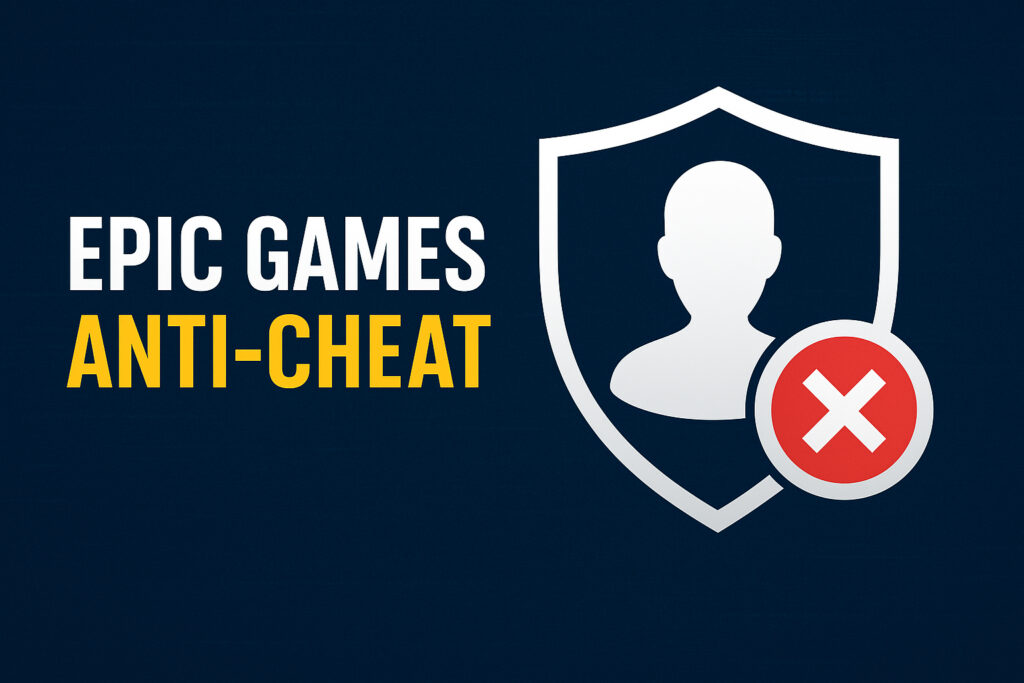Published on October 30, 2025
Low FPS ruins immersion, responsiveness, and competitive performance—whether you’re playing CS2, Roblox, Fortnite, or Apex Legends. The good news? You don’t need a new PC to boost frame rates. In this guide, we share **5 universal, tested tips to increase FPS in any game**—without spending a dime.
1. Update Your GPU Drivers
Outdated drivers are the #1 cause of poor performance. NVIDIA and AMD release game-specific optimizations monthly.
- NVIDIA: Use GeForce Experience
- AMD: Use Adrenalin Software
Always choose the “Game Ready” or “Recommended” driver—not beta versions—unless you’re troubleshooting.
2. Disable Background Applications
Every open app steals CPU, RAM, and disk bandwidth. Before gaming:
- Close Chrome (especially with 20+ tabs)
- Disable Discord overlay (User Settings > Overlay > Off)
- Exit RGB software (iCUE, Armoury Crate, Synapse)
- Pause cloud sync (OneDrive, Dropbox, Google Drive)
Use Ctrl + Shift + Esc to check Task Manager for hidden resource hogs.
3. Optimize Windows for Gaming
- Power Plan: Set to High Performance (Control Panel > Hardware and Sound > Power Options)
- Game Mode: Settings > Gaming > Game Mode > On
- Disable Fullscreen Optimizations: Right-click game .exe > Properties > Compatibility > ✔️ Disable fullscreen optimizations
- Graphics Settings: Settings > System > Display > Graphics > Add your game > Set to High performance
4. Lower In-Game Settings Strategically
Not all settings impact FPS equally. Prioritize these:
- Shadows: Set to Low or Off (huge FPS gain, minimal visual loss)
- Anti-Aliasing: Use FXAA or Off (TAA causes blur and lag)
- View Distance/Draw Distance: Medium (reduces CPU load)
- Textures: Keep High if you have enough VRAM (doesn’t affect FPS much)
For competitive games like CS2, disable all post-processing effects.
5. Use an SSD and Ensure Enough RAM
Games constantly load assets. If you’re on an HDD, you’ll see stutters—even with high FPS.
- Install games on an NVMe or SATA SSD
- Use at least 16 GB RAM for modern titles (8 GB causes swapping)
- On laptops with integrated graphics (Intel UHD, AMD Vega), enable dual-channel RAM for +15–20% FPS
Bonus: Monitor Your FPS
Use MSI Afterburner + RTSS to track real-time FPS, CPU/GPU usage, and temperatures. This helps you identify bottlenecks.
For game-specific guides, see our Roblox FPS Boost, CS2 Optimization, or Fortnite Performance Fix.