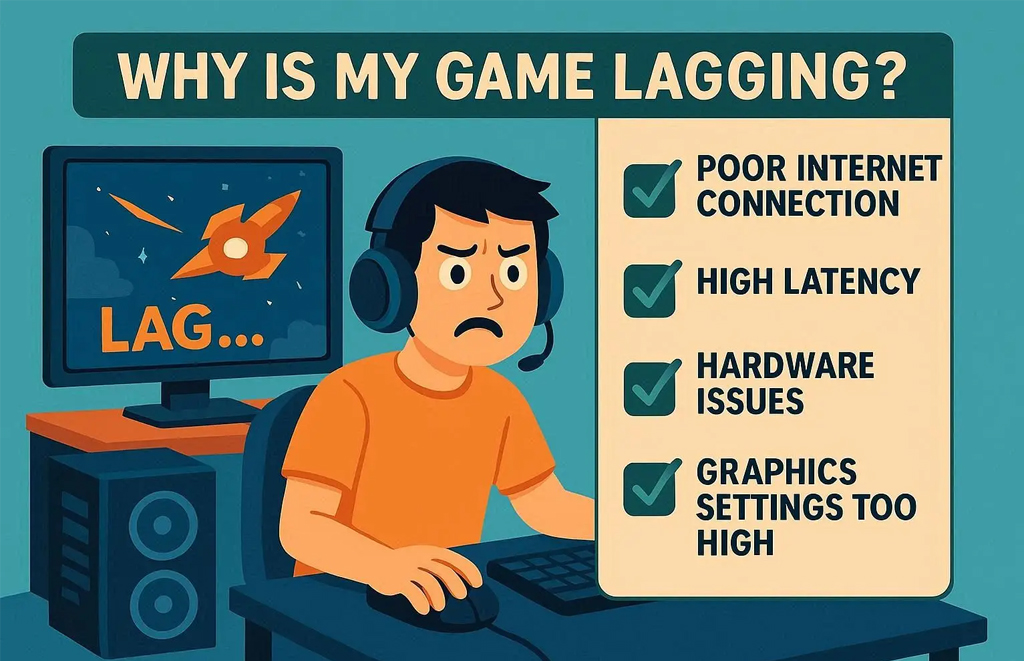Published on October 24, 2025
“Lag” can mean low FPS, network delay, or stuttering—and each has a different fix. If your games like Fortnite, CS2, or Roblox feel unresponsive, this guide helps you **diagnose the real cause and apply targeted solutions** that work in 2025.
1. FPS Drop vs Network Lag: Know the Difference
- FPS drop: Entire game slows down, mouse feels heavy
- Network lag: Enemies teleport, shots don’t register, but menu is smooth
2. Fix FPS Drops (Performance Lag)
- Update GPU drivers
- Lower in-game settings (see our CS2 guide)
- Close background apps (Discord, Chrome, RGB software)
- Disable fullscreen optimizations
3. Fix Network Lag (High Ping)
- Use Ethernet instead of Wi-Fi
- Restart your router
- In Windows: Settings > Network > Status > Network reset
- For Fortnite: Choose servers closest to your region
4. Reduce Input Lag
- Enable NVIDIA Reflex (in CS2, Fortnite)
- Use a 144Hz+ monitor
- Disable VSync
5. Stop Stuttering (Micro-Freezes)
Caused by disk or RAM bottlenecks:
- Install games on SSD (not HDD)
- Upgrade to 16 GB RAM if on 8 GB
- Disable Windows Game Bar (Settings > Gaming > Captures > Off)
6. BIOS & Power Settings
- Enable “High Performance” in Windows power plan
- For laptops: Plug in the charger (battery mode limits CPU)
7. Clean Boot Windows
Press Win + R > type msconfig > Services > ✔️ “Hide Microsoft services” > Disable all > Restart. Test game. If smooth, re-enable services one by one.
8. Check for Malware
Some crypto miners run silently. Use Malwarebytes Free to scan.
9. Reinstall DirectX & Visual C++
Download from Microsoft’s official site—many games depend on these.
10. Test on Another User Account
Create a new Windows user > log in > test game. If smooth, your main profile has corrupted settings.
Still stuck? Our Roblox Optimization offer game-specific help.