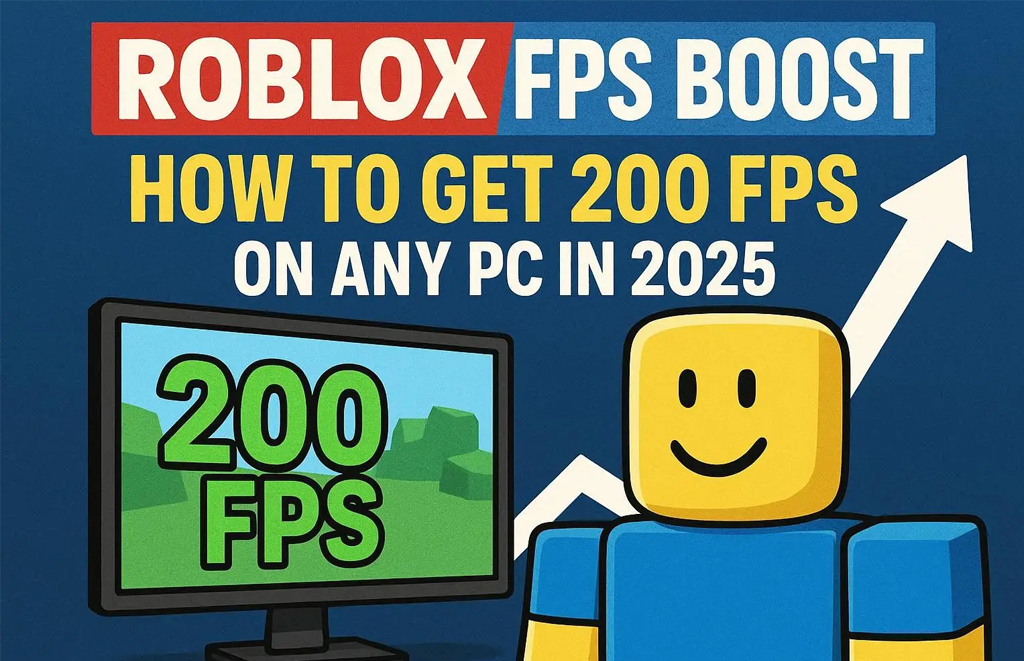Published on October 22, 2025
Roblox may look simple, but its physics engine and user-generated content can push even modern PCs to their limits. Many players report being stuck at 30–60 FPS, especially on laptops with integrated graphics. The good news? With the right tweaks, you can unlock 200+ FPS in Roblox—even on Intel HD 620 or AMD Radeon Vega 3. This 2025 guide walks you through safe, effective methods that actually work.
1. Change GraphicsMode (The Most Effective Fix)
Roblox uses a hidden rendering setting called GraphicsMode. By default, it’s set to “Automatic” (mode 1), which caps FPS. To unlock performance:
- Press
Win + R, type%localappdata%, hit Enter - Navigate to:
Roblox > Versions > [newest folder] > ExtraContent > Scripts - If the
Scriptsfolder doesn’t exist, create it - Inside, create a new text file named
ClientSettings.json - Paste this code:
{ "FIntRenderingGpuPriority": 10, "FFlagDebugDisableTelemetryV2": true, "DFIntTaskSchedulerTargetFps": 240, "GraphicsMode": 21 } - Save the file and restart Roblox
What do the modes mean?
• 1 = Automatic (default, FPS capped)
• 2 = DirectX 9 (best for very old PCs)
• 3 = OpenGL (rarely used)
• 21 = DirectX 11 (best balance of FPS and stability)
Most users see an immediate jump from 60 FPS to 144–200+ FPS after this change.
2. Use a Trusted FPS Unlocker (Safe in 2025)
Despite rumors, FPS unlockers are not banned by Roblox as of 2025. The most reliable tool is RBX FPS Unlocker by axstin (GitHub verified):
- Go to github.com/axstin/rbxfpsunlocker
- Download the latest release (.exe)
- Run it before launching Roblox
It removes the 60 FPS cap and lets you set custom limits (e.g., 240 FPS). Over 2 million users rely on it safely.
3. In-Game Settings for Maximum Performance
- Press
Esc> Settings > Graphics Mode: Manual - Set Graphics Quality to 1 or 2
- Disable Advanced Graphics (shadows, lighting)
- Turn off Fullscreen if you experience input lag (use borderless windowed)
4. Windows-Level Optimizations
Force Roblox to use your dedicated GPU (if available):
- Settings > System > Display > Graphics
- Click “Browse” and add
RobloxPlayer.exe(in%localappdata%\Roblox\Versions\...) - Set to High performance
Also:
- Disable fullscreen optimizations for RobloxPlayer.exe
- Close Chrome, Discord, and Spotify before playing
- Update your GPU drivers
5. Why Integrated Graphics Struggle
Intel UHD and AMD Vega share system RAM as VRAM. If you have only 8 GB RAM, Roblox competes with Windows for memory. Solution:
- Upgrade to 16 GB RAM (dual-channel for Ryzen APUs)
- Use an SSD (reduces texture loading stutters)
For more low-end PC tips, check our CS2 Performance Guide or Fortnite Optimization Guide.